The information in this article applies to Prism Suite versions 6 and later, all versions of Policy Commander, all versions of PwrSmart.
It is extremely important to regularly backup the databases associated with your New Boundary Technology products. This will allow you to recover from a hardware or software failure. Database backups should be done on a daily basis, and the resulting .bak files should be included in your nightly file backup.
The first section of this article shows how to back up SQL Server 2000 using SQL Enterprise Manager. The second section shows the command-line steps for backing up MSDE (SQL Desktop Engine).
For a much more complete discussion of database backups, please refer to Microsoft SQL “Books Online” in the Related External Links section at the end of this article.
Backing up SQL Server using SQL Enterprise Manager or SQL 2005 Management Studio Express. (Screenshots show SQL Enterprise Manager.)
- Prism Channel databases are identified by the name of the Channel with “_PD” appended to the end. This article shows the steps for backing up a Channel named “Production.” Therefore, the channel database is named “Production_PD”.
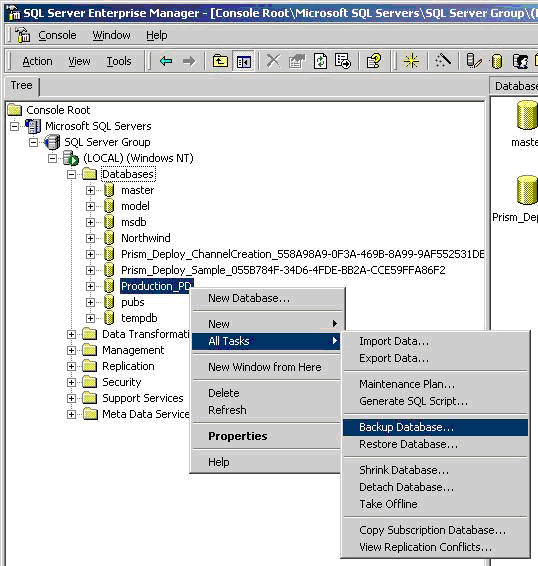
- Click the Add... button to add a destination for the backup.
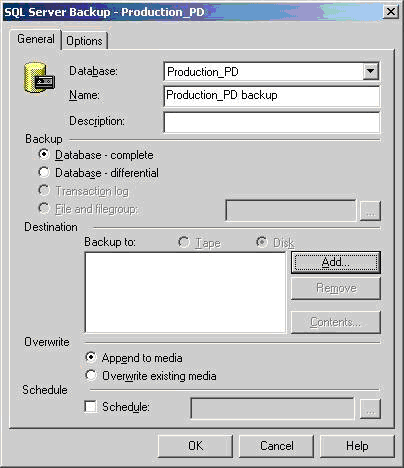
- Give the backup a name and click OK. (Make sure that the location and folder structure already exist.)
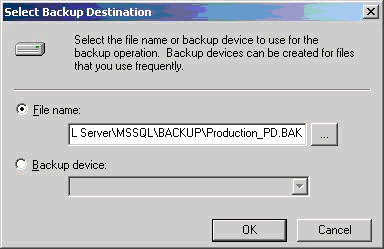
- Click OK on the screen from step 2 to start the backup.
- Repeat steps 1 through 4 for all your Channel databases.
Backing up MSDE using OSQL Commands
MSDE doesn’t have a full set of GUI-based utilities like SQL Server does, but it does have command-line options for accomplishing database backup.
1. On your MSDE server, open a DOS Window.
2. Type the following: osql –S %computername%\sw_deploy_server –E
3. Within osql type:
1>BACKUP DATABASE Production_PD TO DISK = 'C:\Production_PD.bak'
2> GO <enter>
Note: These steps assume that you are using the default MSDE instance that is created via the Prism Deploy or Prism Suite installation. If you manually installed MSDE or SQL Server before installing Prism, replace %computername%\sw_deploy_server with the name of the instance that you are using.
Note: If backing up a database that contains dashes (-) such as the Quick Start Channel database, "Prism_Deploy_Sample_{GUID}", place the database name in brackets []. For example:
BACKUP DATABASE [Prism_Deploy_Sample_12345678-1234-1234-1234-123456789] TO DISK = 'C:\Sample_PD.bak'