Changing the Prism Patch Manager Server Timeout Setting
When a session in the Prism Patch Manager (PPM) console is left idle for a specified period of time (default is 20 minutes), the user must log back into the web UI to create a new session.
Changing the Default Timeout SETTING
The PPM Administrator can increase the session timeout by modifying the Patch Manager Server configuration file “web.config”. Use the following steps to configure the timeout.
- Navigate to the WebRoot directory. Example: C:\Program Files\New Boundary\Prism Patch Manager Server\Webroot
- Backup the Web.config
- Edit the Web.config using Notepad
- Locate the <SessionState> section and identify the attribute “timeout”. The value for this attribute is the timeout in minutes. Change the value to a desired number to increase the browser timeout.
|
<sessionStatemode="InProc" stateConnectionString="tcpip=127.0.0.1:42424" sqlConnectionString=" datasource=127.0.0.1;Trusted_Connection=yes" cookieless="false" timeout="60" /> |
- Open IIS Manager
- Expand (local computer)
- Expand Application Pools
- Right-click DefaultAppPool and view its Properties
- On the Performance tab, change the value for "Shutdown worker processes after being idle for (time in minutes)" to a number that is greater than or equal to the session timeout defined in web.config (Step 4)
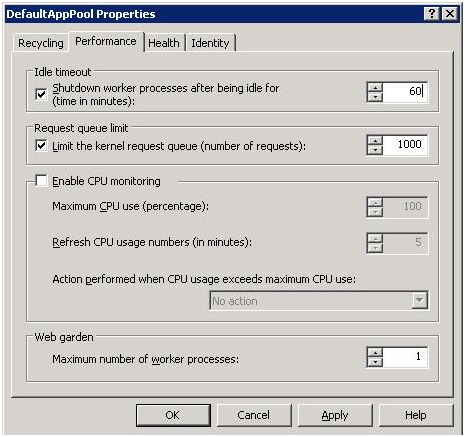
Additional Information
In non-IE browser (Firefox, Safari, etc) when the session expires the user will be forced to close and open a new browser instance to authenticate into the Patch Manager. The behavior is a result of IE providing a JavaScript function that the Patch Manager can use to clear the local credential cache on the originating browser's machine. This behavior is as designed since non-IE browsers do not support this function call.
When setting the timeout it is not recommended to set the value above the "Recycle worker processes (in minutes)", the default is 1740 minutes. If the value of the timeout exceeds the recycle value an error will be reported in the Application Event Log and the session timeout will revert to 10 minutes.
|
Event Type: Warning
Event Source: W3SVC
Event Category: None
Event ID: 1049
Date: 6/18/2007 Time: 11:28:13 AM
User: N/A
Computer: PLUS_1
Description:
The application pool 'DefaultAppPool' has an IdleTimeout '10080' greater than the PeriodicRestartTime '1740'. The defaults ( IdleTimeout = '10' & PeriodicRestartTime '60' ) will be used. |
On a scale of 1-5, please rate the helpfulness of this article
Optionally provide your comments to help us improve this article...
Thank you for your feedback!